In this article:
- Overview
- Audience
- Prerequisites
- What is Direct Connect
- Lumen Cloud Connect MPLS IPVPN to AWS with hosted connection
- Lumen Cloud Connect Roles and Responsibilities
- Overview of procedures to configure Lumen Cloud Connect
- Additional AWS Direct Connect and Lumen Cloud Connect Resources
- Support
Overview
The purpose of this document is to provide an end-to-end walk through for a customer setting up Hosted Direct Connect for the first time via Lumen’s Cloud Connect. Information contained is provided to serve as a supplement to AWS documentation linked throughout this document. Users should check the provided links to obtain the most up-to-date information and for more details pertaining to AWS processes. This document is for Cloud Connect services connecting to AWS Direct Connect with a hosted cross connect (see diagram below). The supporting service ordered from Lumen is hosted Cloud Connect to AWS.
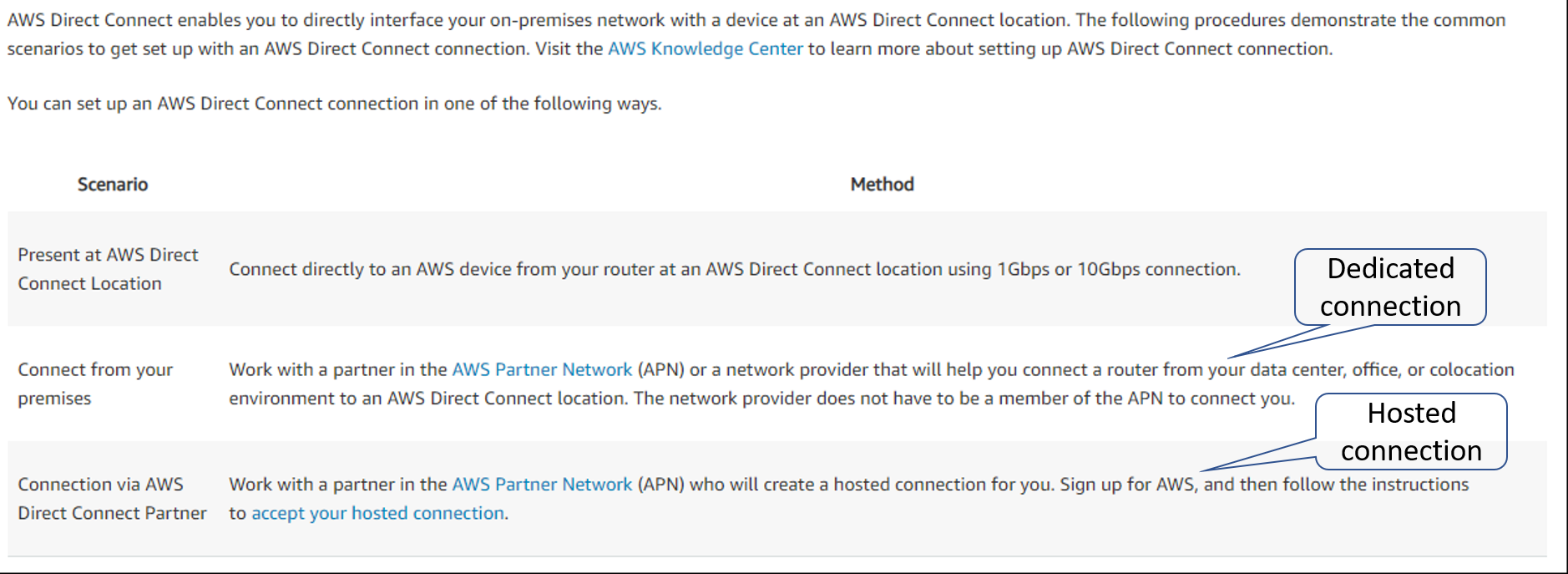
Audience
Users has ordered Lumen Cloud Connect to connect to their AWS environment.
Prerequisites
Lumen Cloud Connect is ordered and access to AWS Portal with the right permission
What is Direct Connect
Please refer to What is AWS Direct Connect knowledge article.
Lumen Cloud Connect MPLS IPVPN to AWS with hosted connection
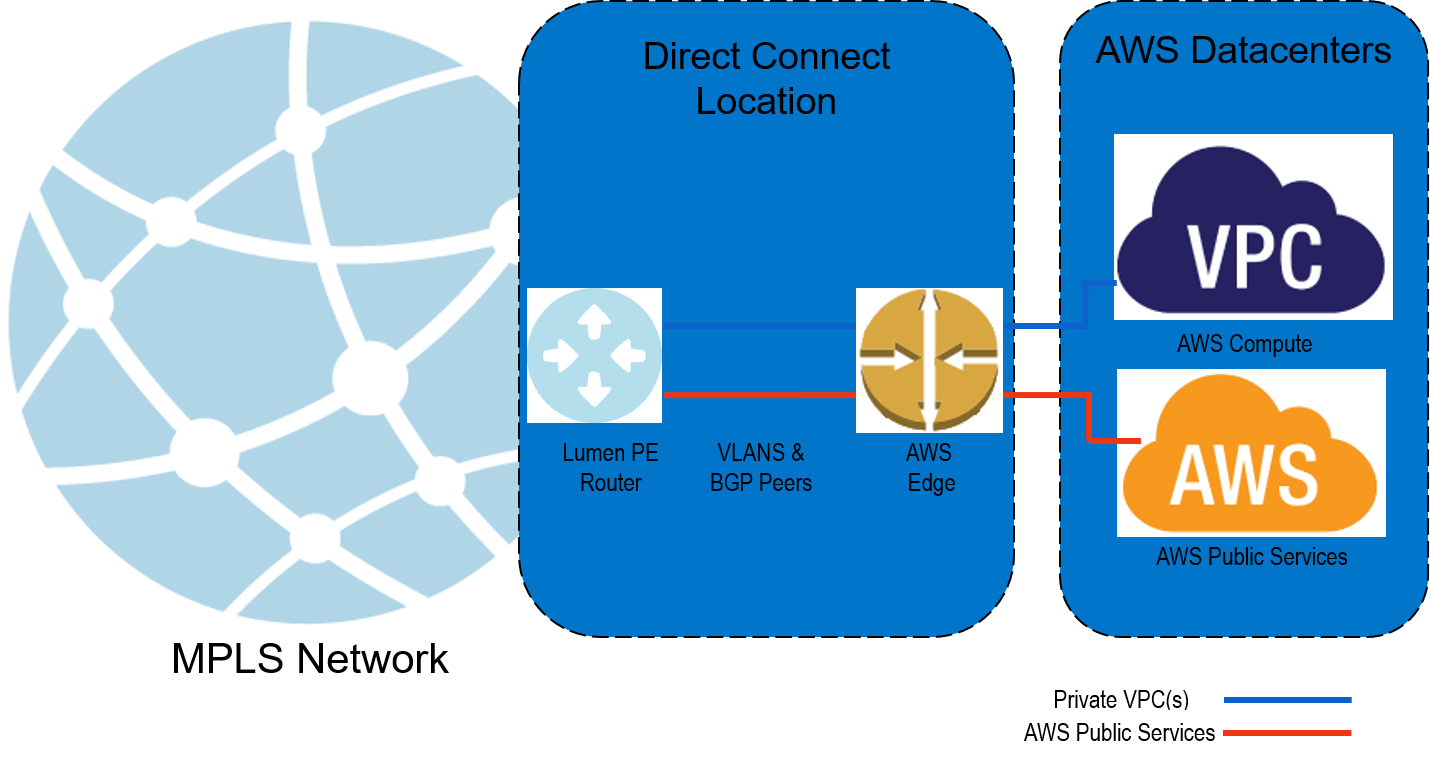
- Any NAT configuration that is required due to the use of any AWS Public Services will be the responsibility of the customer.
Lumen Cloud Connect Roles and Responsibilities
| Steps required to set up AWS Direct Connect Connectivity | End Customer | Lumen | AWS |
|---|---|---|---|
| Set up connectivity to AWS Direct Connect location | |||
| Order Lumen Dedicated Cloud Connect service(s) to AWS Direct Connect | X | ||
| Decide on the type of VIF required (public or private) | X | ||
| Create the virtual circuit to AWS | X | ||
| Monitor the virtual circuit to AWS | X | ||
| Set up BGP peering between Lumen provided edge and AWS edge device | |||
| Configure BGP peering on Lumen PE router facing AWS | X | ||
| Configure BGP peering on AWS side using console facing Lumen | X | ||
| Link services on AWS to the dedicated circuit | |||
| Accept Hosted Connection via AWS Portal | X | ||
| Create and link virtual interface, virtual private gateway, VPC, Direct Connect gateway, etc. as applicable using the AWS console | X |
Overview of procedures to configure Lumen Cloud Connect
- Customer requests Lumen Cloud Connect service
- Lumen Provisions Cloud Connect to AWS
- Accepting the AWS Hosted Connection from the AWS User Console
Procedure to Configure Lumen Cloud Connect
Customer requests Lumen Cloud Connect service
- To order Lumen Cloud Connect to AWS Direct Connect, contact your Lumen Account Representative
- Information needed by Lumen to complete the connection:
- AWS Account ID
- AWS service(s) you are connecting to
- Public Virtual Interface (VIF) Requirements
- VPC / VIF / Direct Connect Gateway Requirements
- Identify how many VPCs/VIFs etc. you need connectivity to
- Each VPC/VIF requires a separate logical connection with Dedicated Cloud Connect IPVPN/MPLS from Lumen
- Identify how many VPCs/VIFs etc. you need connectivity to
- Determine the amount of bandwidth needed to each VPC/VIF
- Note: Maximum bandwidth per VPC/VIF is 500 Meg
- Which AWS Region and/or Direct Connect location do you require connectivity to
- What contractual term length is desired (1yr, 3yr, 5yr etc.)
Lumen Provisions Cloud Connect to AWS
For latest information, please refer to AWS Direct Connect User Guide
- Upon network order submission, Lumen will provision a Layer 3 IPVPN MPLS connection to the requested interconnect point
- Lumen will configure VLAN Tagging and Layer 3 BGP Routing on both the Lumen side and within the AWS console.
- Lumen completes configuration, and provides Customer with necessary information documenting the Layer 3 turn up on AWS side per environment
- Appropriate IP subnet(s)
- Autonomous System Number (ASN) Info
- AS Number
- BGP Authorization key
- VLAN ID
Accepting the AWS Hosted Connection from the AWS User Console
Depending on the resiliency options, the process can be different, the detail can be found in AWS Direct Connect User Guide.
- For instructions on how to accept the AWS Hosted Connection within the AWS Console, please navigate to this link
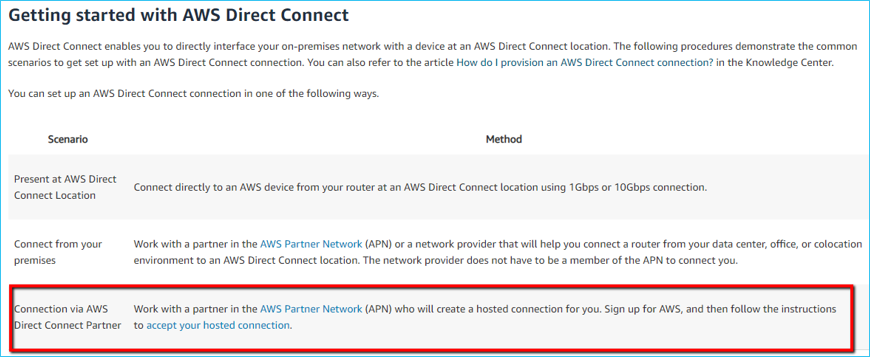
- If you requested a hosted connection via Lumen Cloud Connect then a hosted connection has been created for you (you cannot create it yourself). You must accept it in the AWS Direct Connect console before you can create a virtual interface.
- To accept a hosted connection:
- Open the AWS Direct Connect console.
- If necessary, select the Region in which the hosted connection resides.
- In the navigation pane, choose "Connections".
- Select the hosted connection.
- Select the confirmation check box and choose "Accept Connection".
- Continue to follow the AWS Direct Connect Getting Started Guide at this same page for instructions on setting up your AWS Direct Connect connection.
Additional AWS Direct Connect and Lumen Cloud Connect Resources
Please refer to the What is AWS Direct Connect Knowledge Article for additional AWS Direct Connect resources.
For further information on Lumen Cloud Connect, please refer to product readiness page
Support
- For issues related to Lumen Cloud Connect Services, please open a Lumen Support ticket by visiting customer support or through the Lumen Support website.
