IMPORTANT NOTICE
As of February 1, 2018 Microsoft SQL Server license fees will be increasing. If you have questions about this change or did not receive notifications on this change please contact customer care at help@ctl.io. Specifics around new costs can also be found in our release notes.
Table of Contents
- Overview
- Socket to vCPU Allocation
- Prerequisites
- Exceptions
- General Notes
- Installing Microsoft SQL Server using Execute Package
- Installing Microsoft SQL Server using Blueprint Library
- Changelog
Overview
Lumen Cloud customers can procure and deploy Microsoft SQL Server licensing within the Control Portal. Microsoft SQL Server is licensed via the Microsoft SPLA program. By using the Lumen Cloud public Blueprint customers have multiple ways to consume and install this business critical database software.
Socket to vCPU Allocation
It is recommended customers review our delivery model for Sockets to vCPU prior to deploying Microsoft SQL Server to be fully aware of the platform default operations when allocating vCPUs for use with the database service.
Prerequisites
- A Lumen Cloud Account
- ~20 GB Free Storage on the selected install drive
- Operating System and SQL Server Edition aligns in a supported fashion:
| SQL Server Edition | Supported Operating Systems |
|---|---|
| SQL Server 2008 R2 Web Edition 64-bit SQL Server 2008 R2 Standard Edition 64-bit SQL Server 2008 R2 Enterprise Edition 64-bit |
Windows 2008 R2 Standard 64-bit Windows 2008 R2 Enterprise 64-bit Windows 2008 R2 Datacenter 64-bit Windows 2012 Datacenter 64-bit Windows 2012 R2 Datacenter 64-bit |
| SQL Server 2012 Web Edition 64-bit SQL Server 2012 Standard Edition 64-bit SQL Server 2012 Enterprise Edition 64-bit |
Windows 2008 R2 Standard 64-bit Windows 2008 R2 Enterprise 64-bit Windows 2008 R2 Datacenter 64-bit Windows 2012 Datacenter 64-bit Windows 2012 R2 Datacenter 64-bit |
| SQL Server 2014 Web Edition 64-bit SQL Server 2014 Standard Edition 64-bit SQL Server 2014 Enterprise Edition 64-bit |
Windows 2008 R2 Standard 64-bit Windows 2008 R2 Enterprise 64-bit Windows 2008 R2 Datacenter 64-bit Windows 2012 Datacenter 64-bit Windows 2012 R2 Datacenter 64-bit |
| SQL Server 2016 Web Edition 64-bit SQL Server 2016 Standard Edition 64-bit SQL Server 2016 Enterprise Edition 64-bit |
Windows 2012 Datacenter 64-bit Windows 2012 R2 Datacenter 64-bit Windows 2016 Datacenter 64-bit |
- Validate the Hardware and Software Requirements for Installing SQL Server are met:
Exceptions
This KB does not apply to Managed Microsoft SQL Customers.
General Notes
The following are quick tips/notes based on past experiences with customers leveraging this Blueprint.
- The Microsoft SQL Server 2016 package allows a customer to select an install drive for the software. Legacy packages (MS SQL 2008, 2012 & 2014) installs to
C:\. Customers can modify the SQL database, tempdb, log locations post install to other volumes using SQL tools. - The Microsoft SQL Server 2016 package leverages Windows Authentication during installation. This is based on Microsoft best practices. Customers who wish to use mixed mode authentication can change the server authentication mode.
- SQL Server Management Studio is no longer installed by default on SQL 2016 packages. Now that management tools like SSMS are packaged separate from the installer we are leaving it up to the customers to install management software if they desire by downloading the binaries from Microsoft directly.
- The fee's for Microsoft SQL server will be applied automatically to the customers invoice when using the public Blueprint. These fee's are available in the Pricing Catalog. If you are unsure what these fee's are please contact your account manager.
- Licensing fee's are adjusted based on number of vCPU allocated to a virtual machine with a minimum of 4 vCPU license fees incurred. Customers billing will be modified as vCPU configurations change.
- Customers can add features to an existing SQL instance by running the Blueprint multiple times on the same server and only selecting the additional features required.
- Customers can add new SQL instances by running the Blueprint multiple times on the same server.
- Due to Microsoft's licensing constraints, changing the version/edition is not possible. Customers who want to change this must create a new server and SQL instance with the version/edition desired and migrate their data.
- To remove the SQL license from your server, it must be deleted. Customers are responsible for migrating their data prior to deleting the server. Microsoft will not accept license termination unless the VM is fully removed.
- Licensing fee's are billed with a minimum of 4 vCPU and in 2 vCPU increments for a full month. These fee's are also billed using a high watermark model in which the maximum vCPU assigned to a server during a given month will incurr cost.
- There is a known issue with installing SQL by Blueprint on domain-joined servers. It is recommended to install SQL on servers prior to taking the action of joining them to a domain.
Installing Microsoft SQL Server using Execute Package
-
Browse to the Group that houses the VM(s) you want to deploy SQL. Select Execute Package.
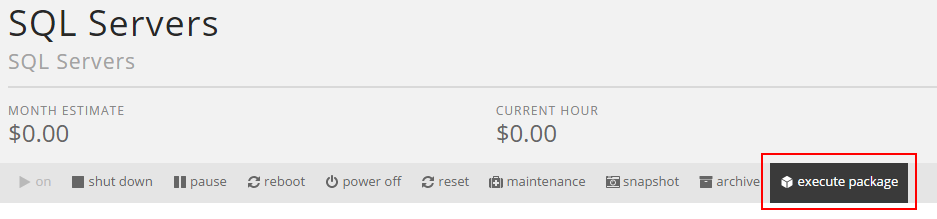
-
Search for Install SQL and select the Install SQL Server on Windows (for version 2008/2012/2014) or Install SQL Server 2016 on Windows (for version 2016) script.
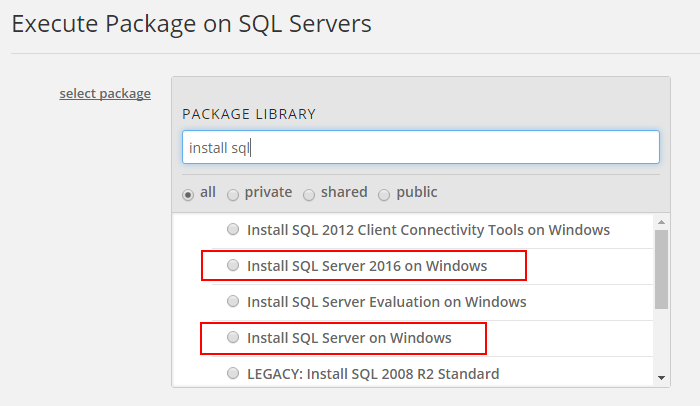
-
Select SQL Installation Options.
- Input the appropriate parameters based on the SQL server requirements for your application.
- Select the VM(s) in the Group you want to deploy SQL. Customers can choose an individual VM or multiple. (Quick Tip: Only supported Guest Operating Systems will be shown.)
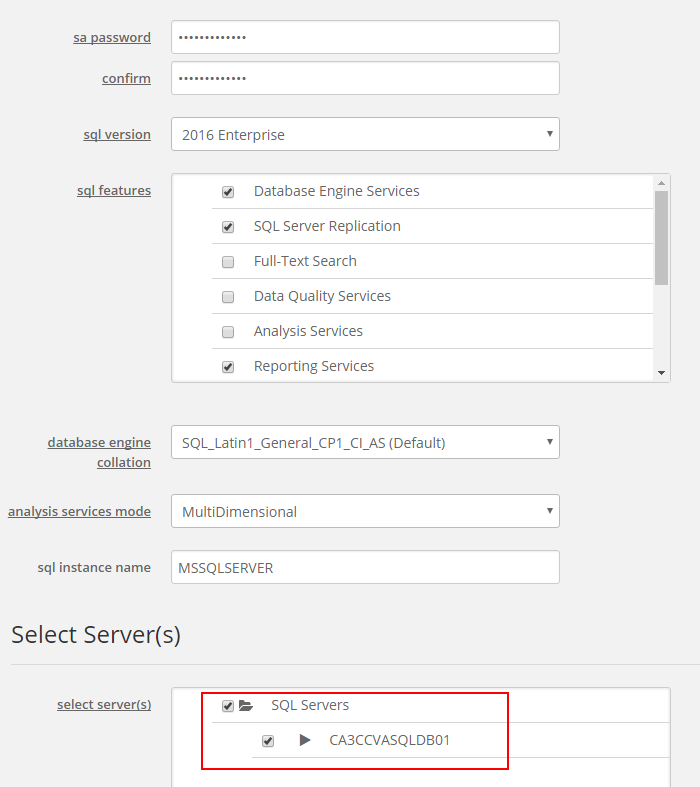
Installing Microsoft SQL Server using Blueprint Library
-
Navigate to Orchestration, Blueprint Library in Control.
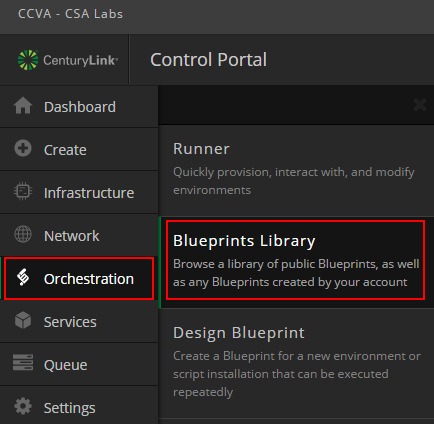
-
Search for Install SQL and select Install SQL Server on Existing Server (for version 2008/2012/2014) or Install SQL Server 2016 on Existing Server (for version 2016). Select the appropriate Blueprint.
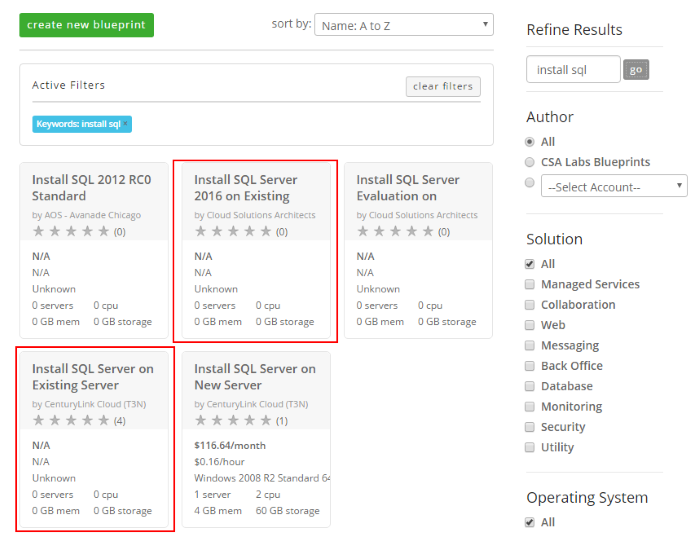
-
Select Deploy Blueprint.
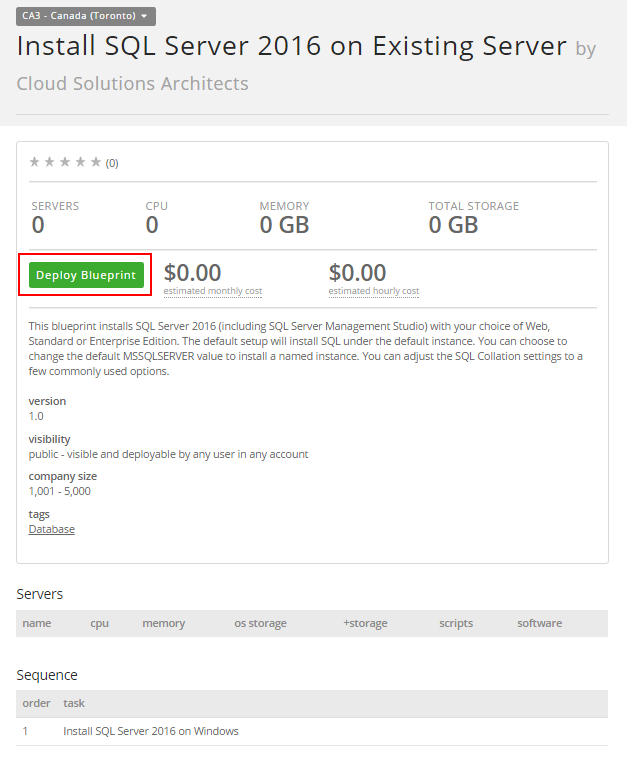
-
Input the appropriate parameters based on the SQL server requirements for your application and select the Virtual Machine you wish to execute the install against.
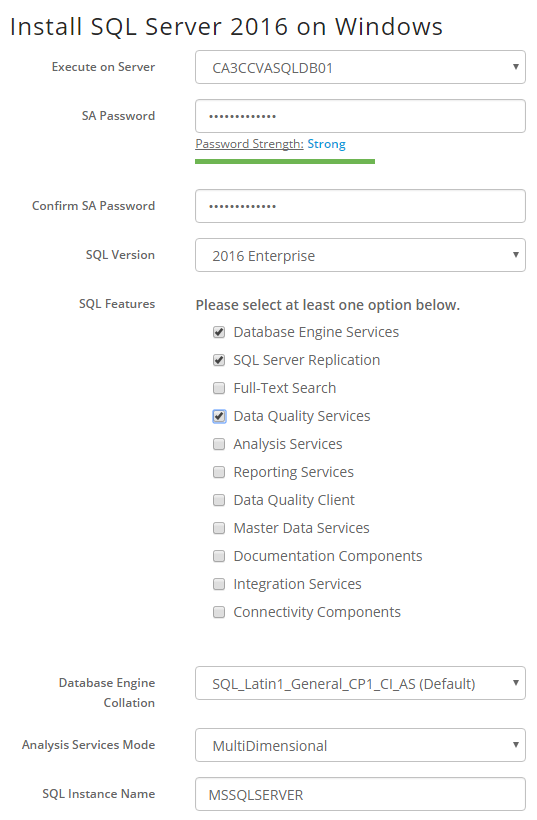
-
Confirm the virtual machine(s), features and select Deploy Blueprint.
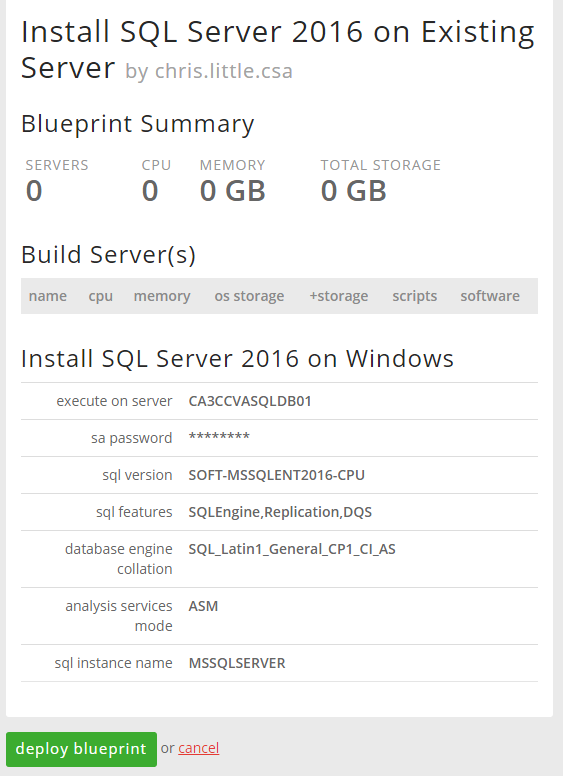
Changelog
January 2018 - SQL Server 2016 Package:
- Mixed Mode with SA password is removed per Microsoft best practice, customers can change the operating mode after install if they desire.
- Added a feature to allow customers to install to different volumes, previously all installs forced to C:\
- SQL Server Management Studio is no longer installed by default. Now that management tools like SSMS are packaged separate from the installer we are leaving it up to the customers to load management software if they desire.
- Added PowerPivot as a new Analytics Services mode
- The script does some basic logging to C:\sqlinstall.log which could provide some general outputs above and beyond the limited capabilities of the blueprint engine. This can be helpful for basic troubleshooting.
- The installer method is no longer using command line models and relies on the MS SQL configurationfile.ini method which is more reliable.
- The package is converted from batch file to powershell.
- The package forces a reboot at the end of the install for better reliability.
- The Installer files are copied locally and then removed for better reliability and faster install time.
